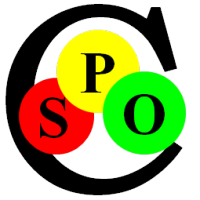This Section discusses the Advantages of Text Formats related to the Windows Explorer
Why Text?
Text is a fundamental and extremely robust Data Type. Text Files in their current Format exist since the Standardization of ASCII in 1960 and will always be readable no matter when or on which Computer. The Inclusion in
ISO-8859 in
1986 and in Unicode (1991)
opens up Text Files for all the World's Languages.
Due to the Redundancy in plain Text, even heavily damaged Files may still be readable, unlike binary or zipped File Formats where even a single flipped Bit may render the whole File useless.
You should not base Your Documents on proprietary and complex File Formats, because
- it locks out many Tools and Applications e.g. 'grep' for regular Expression Search
- it requires expensive Workarounds like Indexing Engines, instead of just doing a plain full-text Search
- you have to migrate Your Documents as it happened for MS Office (doc => docx etc.) or Star-Office
- Applications may die out; the rapid Changes in the IT Industry requires continuous Maintenance and Platform Ports
- Complex or Formats are prone to Corruption or Viruses, because they cannot easily be verified.
Opening *.STX and other Text File Formats with Spoc-Text
It is most convenient to associate STX Files with SpocText.exe, so it opens up automatically when you double-click on it. You can also associate other Text File Suffixes like *.txt, *.cs etc. supported by the growing List of Languages.
You achieve this by right-clicking on any *.stx File, choosing "Open with.../Choose Default Program" Menu Item and selecting the SpocText.exe Application with "Use this App for all .stx files" checked.
Using the Windows Explorer Preview Pane for any Text File Type
Windows has built-in Previewers for Text, Image and Office Files.The Preview allows to rapidly scan through a List of Files and browse their Contents without having to them individually. Although
the Previewer does not highlight the File like Spoc-Text does, it is still very helpful.
Unfortunately the Previewers are usually associated with only a few File Types/Extensions. But here You can find the PreviewConfig Tool that allows to register any File Extension with one of the Windows Previewers. While we usually recommend to NOT download Software from the Internet, this little Tool has been so valuable that we recommend it. You can also search and download it from various Software-Sites that have checked the Tool for Viruses.
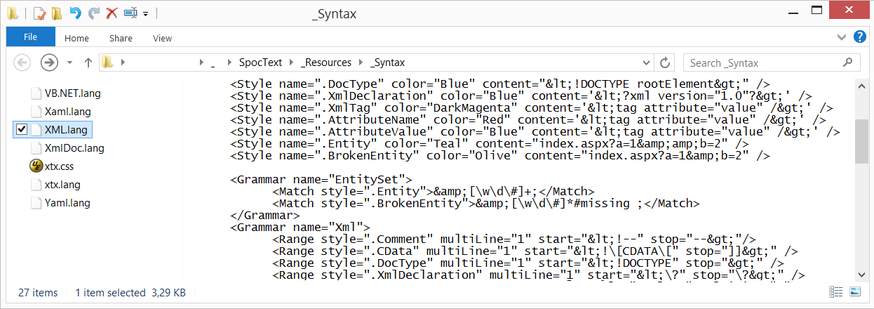
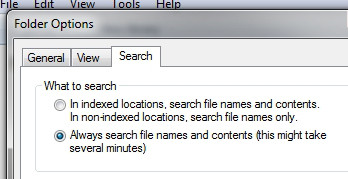
Enable Full-Text Search in any Folder
Windows Explorer has always had a Search Feature. It was slow, but reliable in Windows 95. Since then Microsoft added Indexing and several times changed the Search Engine, which made the
Search-Process quite intransparent, because it ignores many Files and Folders .
By default only the Libraries are indexed. To allow Full-Text Search in other Folders, You need to open the Explorer Options (either Organize > Folder Options or View > Options) and on the
'Search' Tab choose 'Always search file names and contents'.
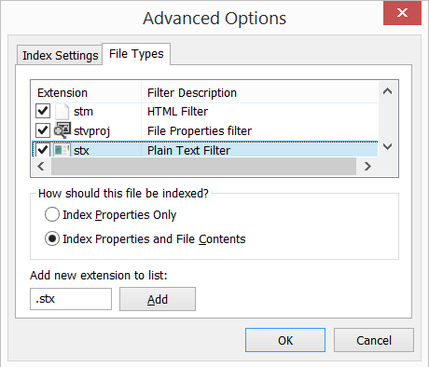
Use Full-Text Search with any File Type
Make sure to register all Your Text File Types for Full-Text Search:
- Go to Control Panel > All Control Panel Items > Indexing Options or search for "Indexing Options" on the Start Menu.
- Click the Advanced Button to open the Window to the right.
- Select the File Types tab.
- Add the '.stx' Extension and choose 'Index ... File Contents'.
- Add all Your other favorite File Types.
When You have disabled the 'Windows Search' (resp. Indexing Service), these Options are not available. Explorer will still search, just like it does in not (yet) indexed Folders, it will only take longer. But even then it only considers these File Types! So You need to (at least temporarily) enable Search Service to configure these File Types.
Then You can disable the Service if You need the Disk Space or want to reduce the I/O Load on the Hard-drive.